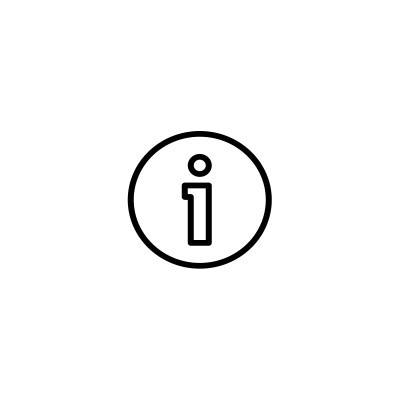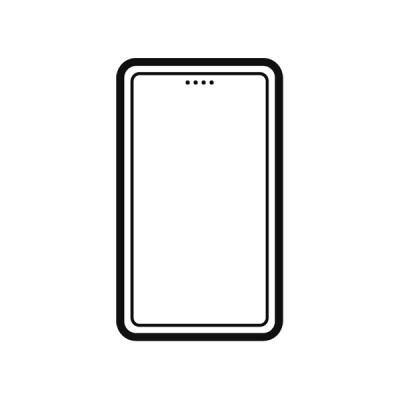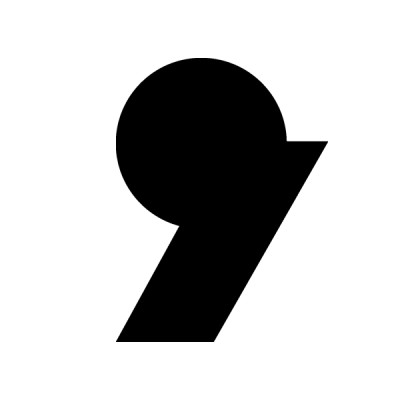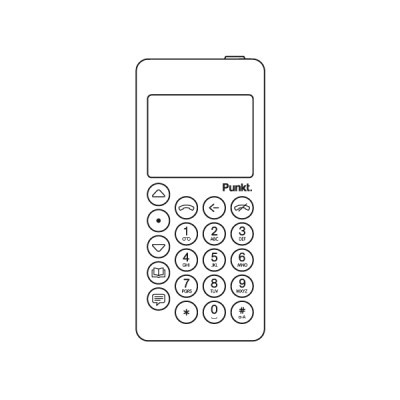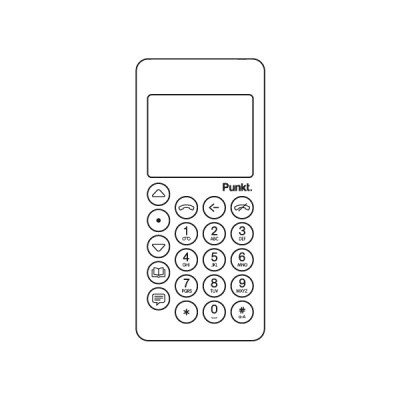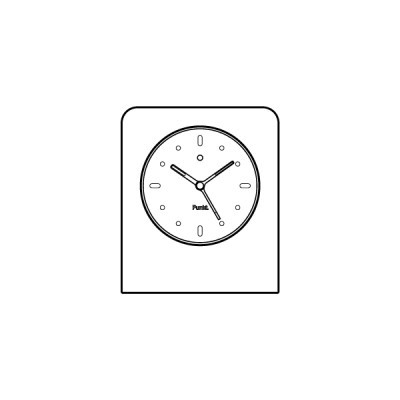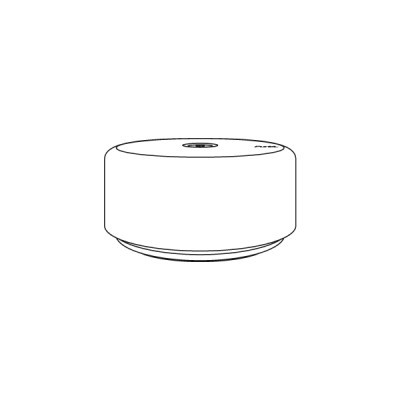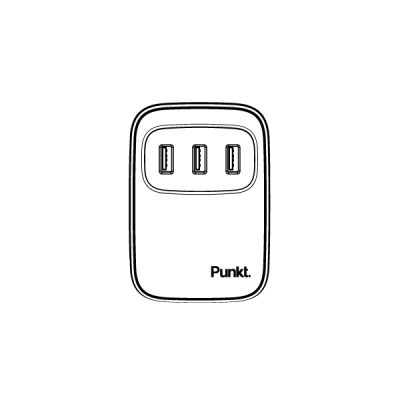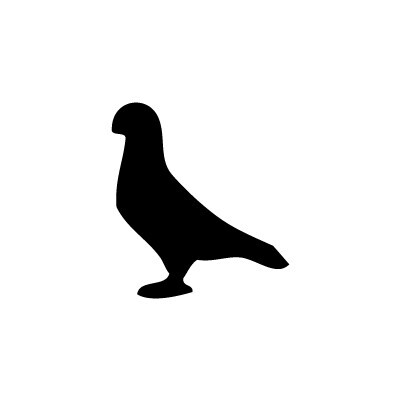FAQ
Pigeon is a messaging application developed for the Punkt. MP02 mobile phone, enabling users to send and receive secure, encrypted messages and calls using the Signal protocol. This integration offers MP02 users a private communication method without relying on traditional smartphones.
Learn more about Pigeon messenger on the MP02 mobile phone here.
From the Main menu, select Settings, then Applications, then Manage.
Wait for a few seconds while the MP02 checks for software.
When the feature menu appears on the screen, scroll to find Pigeon and select.
Wait for the software to download and install.
When the software is successfully installed, a message is displayed on the screen; press the Punkt. key to return to the Home screen.
From the Main menu, select Settings, then Applications, then Manage.
Wait for a few seconds while the MP02 checks for available software.
If an update is available, select ‘Update’ to get the latest version of Pigeon.
When Pigeon is successfully updated, a message is displayed on the screen; press the Punkt. key to return to the Home screen.
We invite you to check the Pigeon release note page to find out about the latest release notes.
Navigate to Pigeon - Settings - About
Pigeon's source code is available for download on GitHub here.
First, ensure that you have an internet connection and that the person you have called has accepted your request to engage in a conversation. Navigate to [Conversation name] - Conversation settings - Verify safety number - Scroll down to the bottom and press the Punkt. key. The button “Mark as verified” should change to “Remove verification.”
It isn’t currently possible to link Pigeon to other devices.
It isn’t currently possible to listen to voice messages through the loudspeaker.
There could be a delay on the Signal server. Check the status and make sure your device has an internet connection.
Yes, you can. Long press the media or message you want to forward and select “Forward message”. Select the recipient you wish to forward it to and confirm by pressing the Punkt. key.
Navigate to Settings/Preferences and then to Chats on the Signal desktop client. Then click “Import now”
To make the backup, navigate to Pigeon > Settings > Chats > Chat Backup and press “Turn on”. You will be given a 30-digit passphrase that you will need to write down.
After this, wait a couple of minutes while the backup is being created, then you will see “Last created: Now”.
When the version will be installed, you will be requested to restore the latest backup of your chats.
Once the backup is performed, you can uninstall and reinstall the new version from the Main menu > Settings > Application > Manage