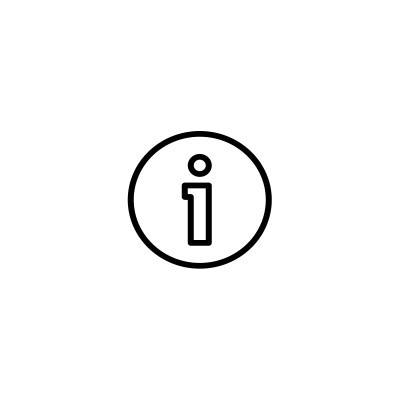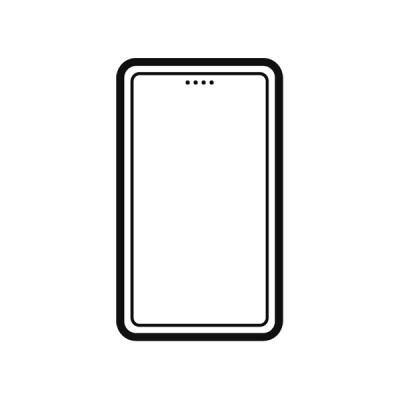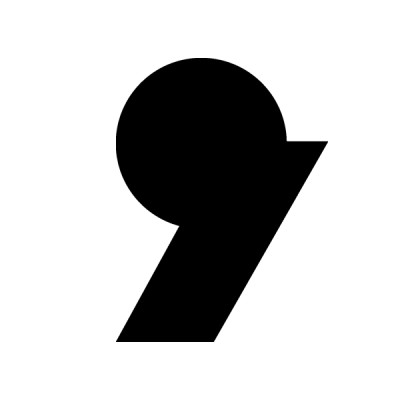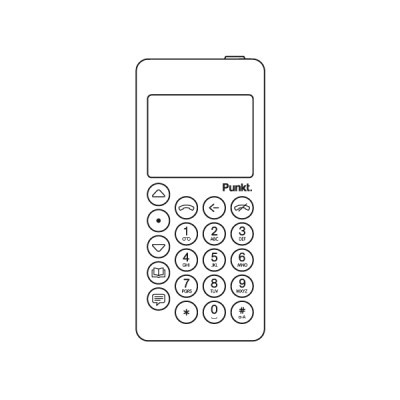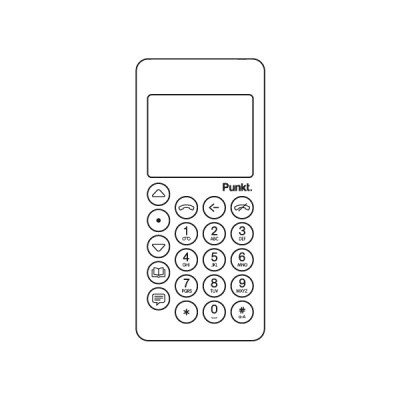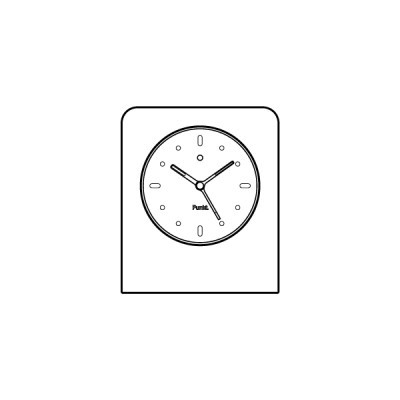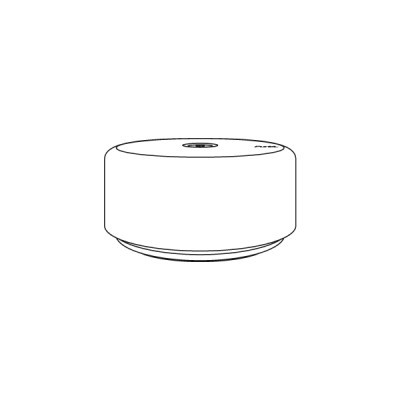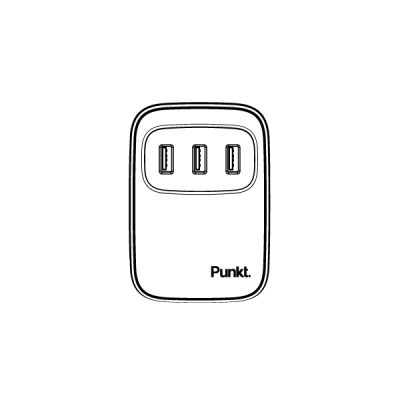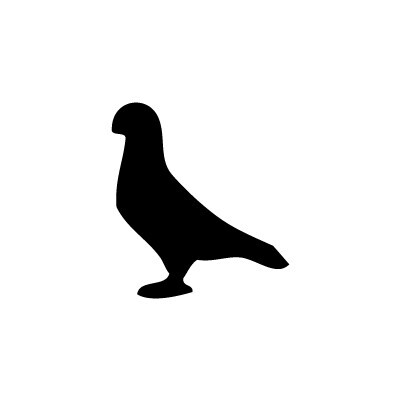FAQ
Download the manual here in order to understand how to update your MC02.
Download the manual here in order to understand how to setup Threema Libre with Apostrophy on the MC02
Please visit our MC02 FAQ section, where you can find answers to most product related question. If you don’t get the help you need there, for general inquiries please send an email to Mc02support@punkt.ch and for techincal assitance kindly open a support ticket.
Download the manual here in order to understand how to Sign in with an existing Apostrophy account with the MC02.
Download the manual here in order to understand How to register,sync,login and create an Apostrophy Account.
Download the manual here in order to understand how to configure Email with Apostrophy Webmail with the MC02
Download the manual here in order to understand how to create a new Apostrophy account with the MC02.
Download the manual here in order to understand how to sync contacts with Apostrophy contacts on the MC02.
Download the manual here in order to understand how to Sync Calendar with Apostrophy Calendar with the MC02.
Download the manual here in order to understand How to set up and use Aphy Store on the MC02.
The primary home screen is intentionally designed to be unmodifiable to guarantee the integrity and security of the device. While you can't modify the first home screen, you can customise the second and additional home screens.
You can install applications available via the Aphy store and by utilizing the GMS wizard, you can integrate the Play Store into your MC02.
Kindly noe that connecting to the iOS store is not supported on the MC02.
The MC02 and Apostrophy OS both support NFC that will enable a wallet on device. it is possible that a wallet application may contain some Google-related features that have not yet been tested, and customers are encouraged to report any issues to either Punkt. or Apostrophy who can then investigate and troubleshoot. Google wallet is currently undergoing the testing process.
There are thousands of apps that are available and working on the MC02, however, it is important to note that not all of them are guaranteed to work flawlessly on the device due to various factors such as device compatibility, software versions, and specific settings.
(We encourage feedback to report any issues encountered with specific apps, so that we can investigate and address any underlying issues.)
Apps on MC02 have default denied permissions for data privacy. Apostrophy OS restricts permissions by default; check and adjust settings using the Ledger dial or app menu e.g. enable location for Google Maps .
1. Export contacts from Google account.
2. Either import CSV file to your APHY contacts online and sync.
3. Or copy the CSV file to the local storage of MC02 and use the import in the Contacts function under Contact settings.
At the moment updates are not automatically visible. To check for new updates go to Settings > System > Updater > Press the "Refresh" icon.
Make sure that your APN is using an IPv4 connection.
Go to Settings > Network and Internet > Mobile Network > Advanced > Access Point Names
Tap on the APN you are using and make sure that the APN protocol and APN roaming protocol are set to IPv4 only.